This update introduces HarmonyOS, providing you with an intuitive interface, a multi-device section in the Control Panel, and various useful functions.
[HarmonyOS Home Screen]
Allows you to swipe up on app icons with bottom widget bars to create service widgets, which can be resized and dragged to a new location.
Adds the quick launch bar at the bottom of the screen, which takes you directly to frequently and recently used apps.
[Font]
Supports more flexible font adjustment, allowing you to adjust the size and weight with a slider.
[Neumorphic Design]
Applies the concept of neumorphism to UI elements by using simple color tones, shadows, and highlights to create a more realistic effect.
[Smart Folders]
Supports touching and holding app folders on the home screen to enlarge them for easier access to the apps within them.
[Notification Panel and Control Panel]
Allows you to swipe down from the top left side of the screen to access the Notification Panel to view notifications, and from the top right side to access the Control Panel to use shortcuts.
Adds support for connections with the HUAWEI FreeBuds 4 earphones (updated to the latest version) with Super Device, facilitating seamless collaboration between the tablet and earphones.
[Multi-Screen Collaboration]
Improves the Multi-Screen Collaboration feature. Adds support for Multi-Screen Collaboration between tablets running HarmonyOS and computers running Windows, allowing you to drag and drop images and files across independent systems.
Learn more at: https://consumer.huawei.com/en/support/huaweishare/specs/
[Huawei Share]
Improves the transmission speed of Huawei Share for faster file sharing between Huawei phones, tablets, and laptops.
[Stylus]
Adds the FreeScript and text editing features, allowing you to convert handwriting in the text box into text input as well as select or delete text, and add or remove spaces using shortcuts.
Adds the M-Pen Zone app, allowing you to easily search for and download stylus-related apps.
[Notepad]
Adds a feature that allows you to add cards or certificates by scanning them in, as well as add watermarks to protect the images.
[Celia Keyboard]
Adds a quick download shortcut for Celia Keyboard to the home screen. Touch the shortcut to download the app. (Note: If Auto-update apps in AppGallery is set to On or Wi-Fi only, app updates will be automatically downloaded and installed when the network connection is good.)
[Smooth Experience]
Improves the smoothness of operations, such as touches and swipes.
1. This update will not erase your personal data, but we recommend that you back up any important data before updating.
2. Some third-party apps that are not compatible with HarmonyOS may function incorrectly after the update. It is recommended that you update these apps to their latest versions in app store.
3. If you encounter any issues during the update, please call the Huawei customer service hotline or visit a Huawei customer service center for assistance.
4. Your home screen layout may be rearranged slightly.
5. This system version can be rolled back to the official version of EMUI 11 in HiSuite. Rolling back the system version will erase your personal data. Please backup your data in advance.
6. The update package will be deleted automatically after the update is complete.
7. For more features, visit Tips.
Full Guide on How to Install Stock Firmware
on Huawei MatePad Pro MRX-W09
Pre-Requisite :
This Guide is only for Huawei users.
You need MicroSD Card or internal memory space to try any Huawei Stock ROM
A Micro SD card of 8GB or more should be available. It is
recommended that The Micro SD card is made by ADATA, Silicon
Power, Hp, Sandisk, Kingstone, or Kingmax.
Make sure you have enough battery to run the upgrade process. It is recommended
that the power of the battery is more than 40%.
Upgrade operations may erase all your user data. So if there is
some important information, you should backup them before the
upgrade.
Before flashing, you should unzip the SDupdate_Package.tar.gzfile, and get out
UPDATE.APP to do upgrade operation on your SD Card. To unzip, we may sometime
share two zip file, Update.zip package always comes with the main update.app
which is a complete OS. Where has data file comes with data files from Huawei?
Check the below file list.
- First of all, Download the Update Package
- Recommended: Format the Micro SD card (This operation is optional).
- Now Unzip the Update.zip package and
- Copy the entire dload folder (with UPDATE.APP in it) to the root
directory of the Micro SD card.
- Now on your phone, Open the dialer and call ->enter: *#*#2846579#*#*
->ProjectMenu->Software Upgrade->SDCard Upgrade->OK,
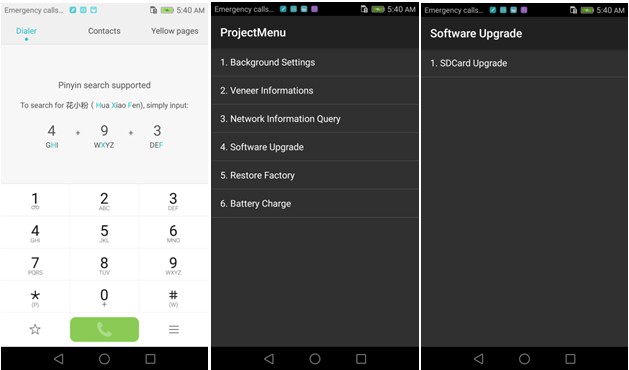
- Now select the Update.app that you moved to SD Card (root directory).
- Now you will see a screen which shows the installation process.
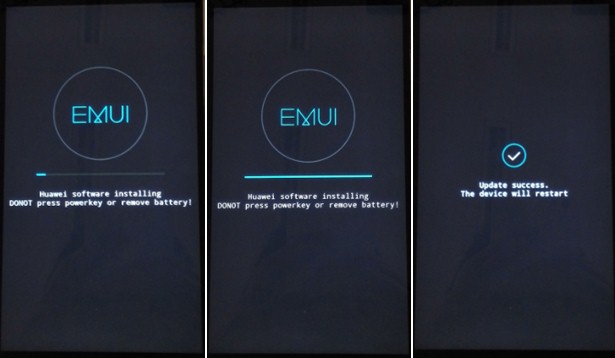
- Wait until the installation process completes.
- When the progress bar stop, the phone will restart automatically
- In case if you have the Data File and you want to flash it, then, first
of all, delete the earlier moved update.app from the dload folder
- then you can extract the second file (update_data_Xxxxx) from above and
move the new update.app to the dload folder.
- repeat the same 4-8 Steps above.
- That's it! You have Installed Stock Firmware on Huawei Smartphone.
Download
Notic: Please keep in mind that, you must flash
your Huawei MatePad Pro MRX-W09 at
your own risk and also full responsible with you.
Please be informed that Huawei-Update.com only share the official
firmware WITHOUT ANY modifications.
Incoming Keywords:
- Huawei Huawei MatePad Pro stock firmware
- Huawei MRX-W09 flash file
- Huawei MRX-W09 firmware download
- Huawei Huawei MatePad Pro flash file download
- Huawei Huawei MatePad Pro rom update
- Huawei MRX-W09 firmware update
- Huawei Huawei MatePad Pro rom update
- Huawei firmware downloader tool
- Huawei Huawei MatePad Pro Sp Flash tool file

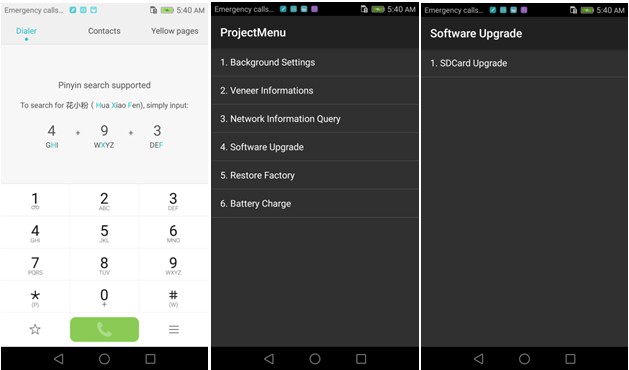
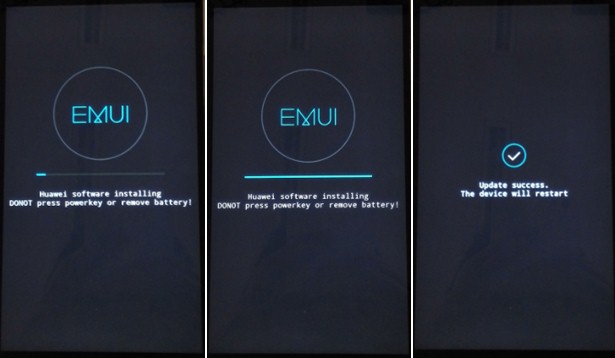





.jpg)

.jpg)






