The update package will be deleted automatically after the update is complete.
HarmonyOS is a new-paradigm smart operating system thats designed to ease and enrich your life, facilitating seamless coordination between your devices, while bolstering privacy and security across the board. Its versatile, all-scenario intelligence built to excel wherever life takes you!
[HarmonyOS Home Screen]
Allows you to swipe up on app icons with bottom widget bars to create service widgets, which can be resized and dragged to a new location.
[Notification Panel and Control Panel]
Allows you to swipe down from the top left side of the screen to access the Notification Panel to view notifications, and from the top right side to access the Control Panel to use shortcuts.
Allows you to touch the transfer icon in the upper right corner of the Super Device panel to go to the multi-device control screen and connect to other devices by dragging their icons to the icon of the device you are currently using.
Adds support for connections with the HUAWEI FreeBuds Pro, HUAWEI FreeBuds 4, and HUAWEI FreeBuds 3 earphones (updated to the latest version), facilitating seamless collaboration between the phone and earphones.
[Service Center]
Swiping up from the lower left or lower right corner on the screen takes you to Service Center, where all of your collected service widgets are stored, offering direct access to desired services.
[Task Center]
Adds the multi-device task management feature to Task Center, allowing you to view, manage, and transfer previous tasks from other devices that support Task Center, are connected to the same Wi-Fi network, and are logged in to the same HUAWEI ID. You can access Task Center by swiping up from the bottom of the screen and holding.
[Smart Folder]
Adds support for app categorization and management. Pressing down on a standard folder displays a large folder, which offers direct access to desired apps.
[HarmonyOS Fonts]
Supports more flexible font adjustment, allowing you to adjust the size and weight with a slider.
[Input methods]
Adds a shortcut icon which you can touch to download and use Celia Keyboard directly.
[System]
Removes the 5G shortcut switch (5G can be enabled in Settings > Mobile network > Mobile data).
[Smart Office]
Cross-device file transfers have been simplified, with no data cable required. Your phone can simply serve as a USB flash drive for your Huawei computer.
Huawei Share file transfer speeds have been boosted, for fast and secure file sharing between Huawei computers, mobile phones, and tablets.
[Smart Home]
Offers nimble, intelligent operations on household appliances, such as quickly accessing the phones network from the smart devices, controlling screenless devices from your phone screen, installation-free apps, and direct service access, which can be accessed by tapping your phone against the desired household appliance, or bringing your phone into close proximity to the appliance.
[MeeTime Calling]
Adds support for the multi-party calling function, so that audio and video calls can be freely accessed on Huawei mobile phones and tablets.
[Multi-cam mode]
Adds Multi-cam mode. Allows you to capture images or videos from multiple angles using the camera of a nearby phone or tablet running HarmonyOS 2, supporting Multi-cam mode, and connected to the same WLAN network. You can preview the shot and control the camera of the other device remotely.
[Seamless Experience]
All operations, including touches and swipes, are smoother and more natural, with images and videos loading more quickly as well.
[App Guard]
The App Guard mode is enabled by default, to ensure that all apps subject to rigorous scans for malicious behavior, security vulnerabilities, privacy risks, and other related behaviors, while being installed. This prevents risky apps from being installed, while helping safeguard the secure running environment of the entire system.
[Collaborative Security]
Adds a mobile phone-computer collaborative authentication feature, which allows you to unlock your phone by entering the phones screen unlock password on your Huawei computer when your phone and computer are connected via Multi-Screen Collaboration.
[Privacy and Security Compliance Certifications]
The TEE OS security kernel has obtained the CC EAL5+ certification, indicating the highest security level for a global commercial operating system kernel.
The HarmonyOS operating system has obtained the CC EAL4+ security certification, Chinas highest security designation.
1. This update will not erase your personal data, but we recommend that you back up any important data before updating.
2. Some third-party apps that are not compatible with the HarmonyOS operating system may function incorrectly after the update. It is recommended that you update these apps to their latest versions in AppGallery.
3. This system version can be rolled back to the official version of EMUI 11 using HiSuite. Rolling back the system version will erase your personal data. Please back up your data in advance.
4. If you encounter any issues during the update, please visit My HUAWEI (Support) or Huawei club, or call the Huawei customer service hotline at 950800.
5. Your home screen layout may be rearranged slightly.
6. For more features, visit Tips.
Full Guide on How to Install Stock Firmware
on Huawei Mate 40 Pro NOH-AN01
Pre-Requisite :
This Guide is only for Huawei users.
You need MicroSD Card or internal memory space to try any Huawei Stock ROM
A Micro SD card of 8GB or more should be available. It is
recommended that The Micro SD card is made by ADATA, Silicon
Power, Hp, Sandisk, Kingstone, or Kingmax.
Make sure you have enough battery to run the upgrade process. It is recommended
that the power of the battery is more than 40%.
Upgrade operations may erase all your user data. So if there is
some important information, you should backup them before the
upgrade.
Before flashing, you should unzip the SDupdate_Package.tar.gzfile, and get out
UPDATE.APP to do upgrade operation on your SD Card. To unzip, we may sometime
share two zip file, Update.zip package always comes with the main update.app
which is a complete OS. Where has data file comes with data files from Huawei?
Check the below file list.
- First of all, Download the Update Package
- Recommended: Format the Micro SD card (This operation is optional).
- Now Unzip the Update.zip package and
- Copy the entire dload folder (with UPDATE.APP in it) to the root
directory of the Micro SD card.
- Now on your phone, Open the dialer and call ->enter: *#*#2846579#*#*
->ProjectMenu->Software Upgrade->SDCard Upgrade->OK,
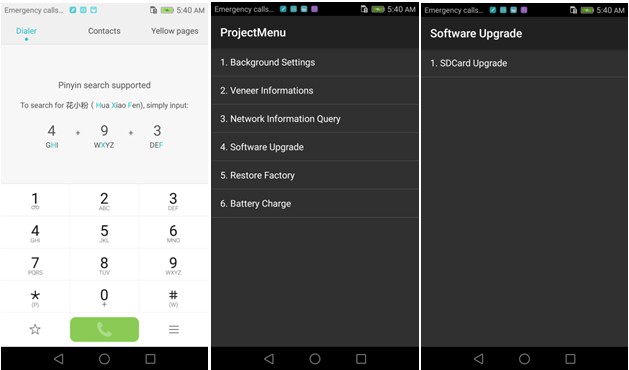
- Now select the Update.app that you moved to SD Card (root directory).
- Now you will see a screen which shows the installation process.
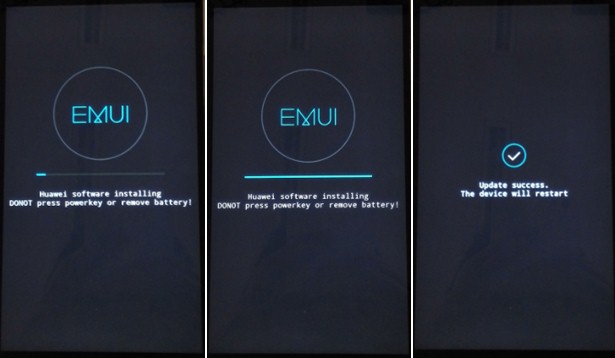
- Wait until the installation process completes.
- When the progress bar stop, the phone will restart automatically
- In case if you have the Data File and you want to flash it, then, first
of all, delete the earlier moved update.app from the dload folder
- then you can extract the second file (update_data_Xxxxx) from above and
move the new update.app to the dload folder.
- repeat the same 4-8 Steps above.
- That's it! You have Installed Stock Firmware on Huawei Smartphone.
Download
Notic: Please keep in mind that, you must flash
your Huawei Mate 40 Pro NOH-AN01 at
your own risk and also full responsible with you.
Please be informed that Huawei-Update.com only share the official
firmware WITHOUT ANY modifications.
Incoming Keywords:
- Huawei Huawei Mate 40 Pro stock firmware
- Huawei NOH-AN01 flash file
- Huawei NOH-AN01 firmware download
- Huawei Huawei Mate 40 Pro flash file download
- Huawei Huawei Mate 40 Pro rom update
- Huawei NOH-AN01 firmware update
- Huawei Huawei Mate 40 Pro rom update
- Huawei firmware downloader tool
- Huawei Huawei Mate 40 Pro Sp Flash tool file

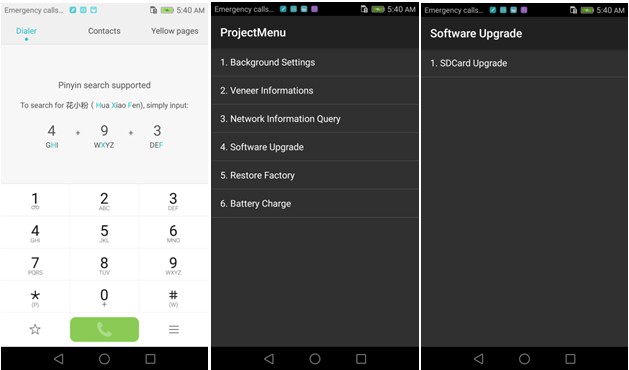
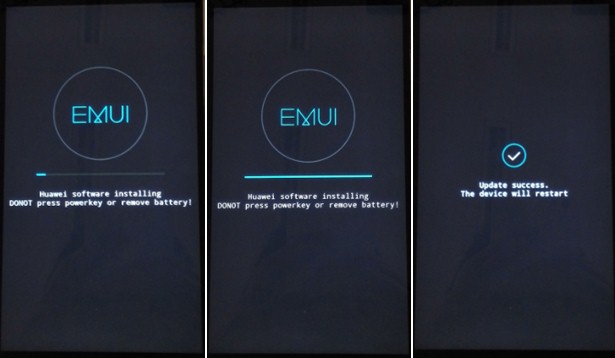














.jpg)